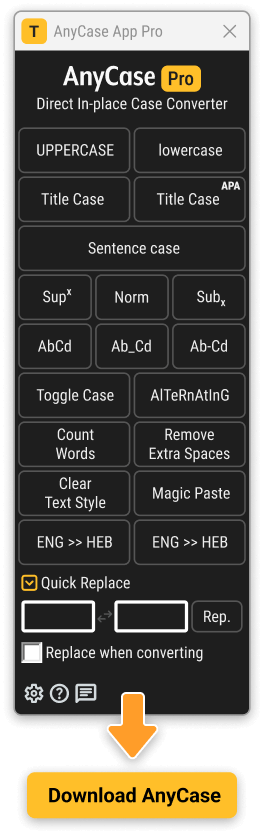From Frustration to Freedom in 0.2 Seconds
One Tool, a Solution for Countless Professionals
Exactly What You Need, at the Right Time!
How Does It Work in Practice?
When AnyCase is opened it’s window will appear and will include the text conversion functionality as well, in addition in this window you can access the AnyCase settings/options for additional customization.
To change text from UPPERCASE to lowercase for example, you will go through the same process, first select the text you would like to change the capitalization for, then choose one of the options.
All the conversions work in a fraction of a second.
Shift + Right-Click Opens An In-Place Conversion Menu In Any Program
AnyCase has a right-click menu that works in all supported programs for quick case conversions, this powerful feature lets you change the capitalization using a context menu (Mouse Right-Click) Simply select any text in the program you are currently working in, then press Shift+{right-click} this will open the AnyCase App conversion menu, as you see in the video to the right.
Shift+{right-click} – Will open the global context menu so you can easily select a conversion option from a list.
Global Windows Shortcuts
The AnyCase App enables a global set of shortcuts that work across applications and programs, use these shortcuts to change the capitalization of the selected text In all Supported Applications. AnyCase Is extremely flexible, with a few clicks you can custom define your own key combinations that will convert text case globally.
Win+Alt+L – To convert selection to lowercase
Win+Alt+U – To convert selection to UPPERCASE
Win+Alt+T – To convert selection to Title Case
Win+Alt+S – To convert selection to Sentence case
Win+Alt+A – To convert selection to AlTeRnAtInG CaPs
Win+Alt+O – Opens main window with all the apps options
Change Text To Superscript Or Subscript Directly In Place
Easily change text to Superscript or Subscript directly in-place, whether you need it for Mathematical use, Chemistry, Physics, or even cataloging and notations. AnyCase App not only let’s you convert to Superscript and Subscript in-place in 100s of programs, you can also define your own custom shortcuts for the conversion and work even faster.
Switch Language After You Started Typing
If you are a multilingual or bilingual person you know the problem of starting to type in the wrong language, It usually happens when you forget to switch the language before you start typing, With this feature you can flip the language to the language you intended to write in without retyping.
Quick Replace
Quickly replace any character or word with another by using this feature, for example if you’re working with files and you would like every space between words to be replaced with a hyphen(-), or underscore(_) you can do that in real time as many times as you need, as in the video example.
Custom Word Capitalization
The Custom Word Capitalization feature lets you setup words that you want capitalized in an exact manner, an example can be a brand name, or a company name you commonly use (“arctic ice inc.” is to always be capitalized as “Arctic Ice Inc. for example”).
This feature lets you set the capitalization preferences before hand, and AnyCase will always convert this custom words exactly as you defined them in the settings area, when using the Sentence Case, or Title Case text conversions.
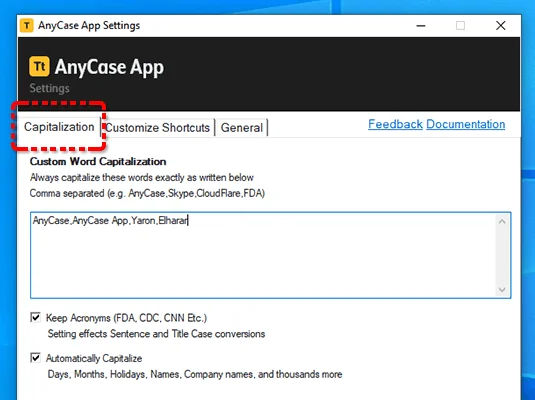
Paste In Blocked Web Fields
This AnyCase feature lets you paste text in any input field when a website intentionally disables it, just copy (Ctrl+C) what you need to the clipboard and use AnyCase paste feature to paste the text when Ctrl+V is not working.
Press Shift + {Mouse Right Click} and select Magic Paste in the context menu that appears.
How Many Words?
A new feature in the context menu that counts how many words are in the selected text
Remove Double Spaces
This feature eliminates any double spaces in the selected text. For example, it changes ‘My beautiful text’ to ‘My beautiful text’. Once the button is clicked, it removes the extra spaces between words.
AnyCase App, A Powerful Case Converter For Windows
Click The Download Button > Double-click The File and Follow the instructions > and your Done!
In-place conversions is now available in hundreds of applications across windows
Supports Windows 11, 10, 8.1, 8
Automatic Proper Nouns Converter
The AnyCase App’s extensive proper noun engine contains thousands of proper nouns, automatically capitalizing them when you convert between uppercase, title case, lowercase, sentence case, etc. With AnyCase, 90% of the time, you don’t need to worry about the capitalization of brand names, personal names, countries, days of the week, and months, as it handles these automatically.
- Brand/Company Names – eBay, CNN, CloudFlare, Starbucks
- Personal Names – David, Mary, Kate
- Days Of The Week – Sunday, Monday, Tuesday
- Months – January, February, Mar. Apr.
- Holidays – Christmas, Ramadan, Hanukkah
- Religions – Christianity, Judaism, Islam
- Languages/Nationalities – English ,American, Japanese, Swedish
- Countries/States – USA, United States, West Virginia, Texas, Hawaii
- Cities – New York, Tokyo, Tel-Aviv
- Common geographic locations – Mountains, Rivers, Waterways Etc.
- Historical Periods/Events – World War II, D-Day, Korean War
* Setting is customizable
Punctuation Engine
The AnyCase App punctuation engine identifies and corrects over 30 common punctuation issues automatically. These include correcting a missing space after a comma, addressing double or triple spaces within a paragraph, and removing an extraneous dot appearing directly after a question mark. For instance, ‘Would you be in tomorrow?.’ would be corrected to ‘Would you be in tomorrow?’.
* Setting is customizable
AnyCase Supports Countless Windows Programs
Below is a partial list of programs AnyCase supports. Changes made in the latest versions of AnyCase mean that countless desktop programs are now supported, including most likely the one you use. This change makes it possible to convert text in almost any program.
Browser Support (No extensions required)
- Google Chrome
- Mozilla Firefox
- Opera
- Microsoft Edge
- Internet Explorer
- Vivaldi Browser
CMS’s Support
- WordPress
- Joomla
- Drupal
- Progress Sitefinity
Document Writing / Presentations /
Publishing Software / Research Software
- Microsoft 360
- Microsoft Word (App + in browser)
- Microsoft PowerPoint (App + in browser)
- Microsoft Excel (App + in browser)
- Microsoft Publisher
- OneNote (App + in browser)
- Google Docs
- Google Slides
- Google Spreadsheets
- OpenOffice Writer
- OpenOffice Calc
- OpenOffice Impress
- OpenOffice Draw
- Evernote
- Grammarly
- EndNote
- iA Writer
- Affinity Publisher
- Scribus
- LucidPress
- Bibisco
- Writemonkey
- miro (collaborative whiteboard)
- QuarkXPress
E-commerce site support / Web shops / Website Builders
- WooCommerce
- Squarespace
- Shopify
- MonsterCommerce
- Wix
- InfusionSoft
- Marketo
Marketing (Email Marketing, Social Media Marketing Etc.)
- HubSpot
- Marketo
- InfusionSoft
- AWeber
- MailChimp
- Constant Contact
3D Software
- AutoCAD
- Maya
- Houdini
- Cinema 4D
- Autodesk 3ds Max
- Modo
- Lightwave 3D
- Blender
- Daz Studio
- SketchUp
- Houdini Apprentice
Warehouse Management
- SAP Warehouse Management
- SAP Extended Warehouse Management
- 3PL Central
- Manhattan Warehouse Management
- Oracle Warehouse Management Cloud
- Odoo
- JDA Warehouse Management
- Manhattan Associates PkMS
- Epicor Prophet 21
- Fishbowl Inventory
- And other WMS’s
Accounting
- QuickBooks
- XERO
- Wave Financial
- FreshBooks
- Plooto
- Oracle Netsuite
- Zoho Books
- Melio
Messaging applications
- Discord (App + in browser)
- Skype
- Zoom (App + in browser)
- WhatsApp Desktop
- Facebook Messenger (App + in browser)
- Google Hangouts
- Slack (App + in browser)
Social Media Support (Posts / Content):
- Facebook Messenger (App + in browser)
- Instagram (App + in browser)
- Telegram (App + in browser)
- Reddit (App + in browser)
Email’s Applications Aupport
- Gmail
- Microsoft Outlook (App + in browser)
- Mozilla Thunderbird
- Yahoo Mail
- AOL Mail
- eM Client
- Spike
- Protonmail
Design Applications
- Adobe In-design
- Adobe Photoshop
- Other CC applications
- Affinity Designer
- CorelDRAW Graphics Suite
- Autodesk SketchBook
- Paint.NET
- GIMP
- Inkscape
Miscellaneous
- Microsoft To-Do
- Notepad++
- Visual Studio Code
- PDF Reader
Languages Supported
AnyCase App supports Case conversion in multiple languages, as it complies with the Unicode standard, some of the languages supported by AnyCase are:
- English
- German
- Swedish
- French
- Dutch
- Spanish
- Russian
- Slovenian
- Danish
- Croatian
- Norwegian
- Polish
- Indonesian
- Tagalog
- Filipino
- Tajik
- Italian
- Czech
- Romanian
- Portuguese
- Irish
- Icelandic
- Faroese
- Finnish
In addition the AnyCase App (v4 and above) can convert directly in place diacritical letters, ligatures, and digraphs. and all supported application, a few examples are included in the table below.
| Language | Supports For Diacritical Letters, Ligatures, And Digraphs |
|---|---|
| French | À ⇆ à | Â ⇆ â | Ç ⇆ ç | É ⇆ é | È ⇆ è | Ê ⇆ ê | Ë ⇆ ë | Î ⇆ î | Ï ⇆ ï | Ô ⇆ ô | Ù ⇆ ù | Û ⇆ û | Ü ⇆ ü | Ÿ ⇆ ÿ |
| Dutch | Ä ⇆ ä | É ⇆ é | È ⇆ è | Ë ⇆ ë | Ï ⇆ ï | Ö ⇆ ö | Ü ⇆ ü |
| German | Ä ⇆ ä | Ö ⇆ ö | Ü ⇆ ü |
| Italian | À ⇆ à | È ⇆ è | É ⇆ é | Ì ⇆ ì | Ò ⇆ ò | Ù ⇆ ù |
| Portuguese | Ã ⇆ ã | Õ ⇆ õ | Á ⇆ á | É ⇆ é | Í ⇆ í | Ó ⇆ ó | Ú ⇆ ú | Â ⇆ â | Ê ⇆ ê | Ô ⇆ ô | À ⇆ à | Ç ⇆ ç |
| Afrikaans | Á ⇆ á | É ⇆ é | È ⇆ è | Ê ⇆ ê | Ë ⇆ ë | Í ⇆ í | Î ⇆ î | Ï ⇆ ï | Ó ⇆ ó | Ô ⇆ ô | Ú ⇆ ú | Û ⇆ û | Ý ⇆ ý |
| Catalan | À ⇆ à | É ⇆ é | È ⇆ è | Í ⇆ í | Ï ⇆ ï | Ó ⇆ ó | Ò ⇆ ò, Ú ⇆ ú | Ü ⇆ ü | Ç ⇆ ç |
| Ligatures/Digraphs | Ꜳ ⇆ ꜳ | Æ̀ ⇆ æ̀ | Ꜵ ⇆ ꜵ | Ꜷ ⇆ ꜷ | Ꜽ̣ ⇆ ꜽ̣ | IJ ⇆ ij | Œ ⇆ œ | Ꝏ ⇆ ꝏ | Ꝡ ⇆ ꝡ |
F.A.Q’s
That’s the purpose and the main functionality of text anywhere, making it possible to change the capitalization directly where you work without retyping, take a look at the shortcuts available on the page and you can do the change simply by selecting a segment of text you would like to change the capitalization of, and using the shortcut.
In Windows when you have Text Anywhere installed the keyboard shortcut for all caps will be Win+Alt+U.
To change capital letters to lowercase you need first to select the segment of text you would like to lowercase and then use Win+Alt+l, this combination of shortcuts need to be pressed at the same time to make the selected text change immediately to lowercase.
Anything that you think May be useful to add to the AnyCase App you can send it directly to my email, I read all of the them
[email protected]. Feedback and suggestions are highly appreciated.
Shortcuts are combinations of keys on your keyboard that you press at the same time to perform a particular action, for example in this case if you click Win+alt+U the selected text will change immediately to uppercase without the need to retype it.
to Uppercase –> Win+Alt+U
to Lowercase–> Win+Alt+L
to Title case–> Win+Alt+T
to Sentence case–> Win+Alt+S
Change log
AnyCase App v14.04 – (Download)
- Behavior change – Version 14 switches to delayed but unlimited usage for free users
- Updated – More programs supported for direct conversion through multiple code improvements
- Updated – Sentence case handling with additional quotation and punctuation rules
- Updated – Complete rewrite of no internet behavior. messages should now rarely show up
- Updated – Update checking system with improved offline handling
- Updated – Window management system for better positioning and control
- Improved – Pro version program recovery
- Improved – Escape key shortcut to close settings window
- Improved – License activation system with better user management
- Improved – Program memory usage and window handling
- Improved – Overall application stability and performance
- Improved – Error handling for license-related operations
- Improved – Window positioning and focus management
- Improved – Deals checking system through
- Improved – Automatic focus on license key input when opening license window
- Improved – Hover tooltips functionality for deals and settings sections
- Fixed – Fix is an issue where the context menu wouldn’t open some 64-bit systems
- Fixed – Interface stuttering issues when dragging windows
- Fixed – Popup windows displaying incorrect text or dots instead of content
- Fixed – Code messages cleanup
- Fixed – License expiration messages showing wrong information
- Fixed – Usage calculation for deal eligibility accuracy
- Fixed – Language switching issues after text input
- Fixed – Start-to-tray functionality for premium users
- Fixed – Tooltip positioning to remain within program window
- Fixed – Multiple popup windows opening simultaneously
- Fixed – Random window activation issues
- Fixed – User preferences loading under specific scenarios
AnyCase App v13.08
- Recommended free update
- Improved – Significantly improves the quick replace functionality.
- Improved – Improved custom capitalization.
- Improved – Sentence case capitalization.
- Improved – File handling for custom capitalization.
- Maintenance – Multiple bugs are fixed in this release.
AnyCase App v13.02
- Added – Installer updated to support businesses IT department requirements, such as Admin installation, installation location, and command line parameters for easier deployment. Thanks IT department at ZS engineering.
- Added – You can now minimize and maximize the AnyCase window to the taskbar, in addition to using the X to move it to tray.
- Added – A Screen presenting the less known CapsLock indicator feature, with an off and on choice.
- Added – Image to better explain the CapsLock feature in the settings area.
- Added – When the AnyCase App window is open, it will now appear in the Taskbar as well.
- Added – AnyCase App will now try to keep the text selection even if the selection was made before opening the application window.
- Added – Better support for multi-language options.
- Updated – Settings area, text, appearance and explanations updated.
- Updated – Version increases the amount of programs supported by AnyCase App in multi-language environments
- Updated – All interfaces updated for better readability.