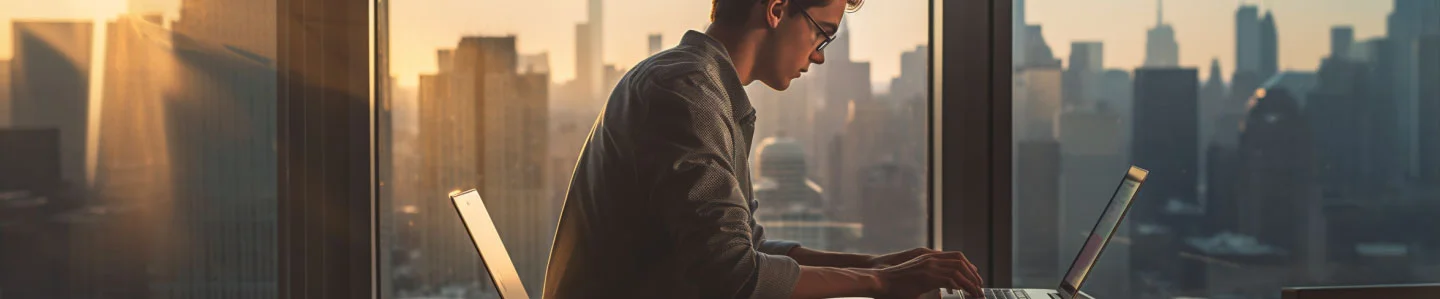When you need to do a text change or conversion in Google Docs, the first thing you need to do is select the text you want to be changed, It is not so easy to find buried within the menus but what you’re looking for is the format menu, within the format menu go to the Text Section at the bottom of the text section you will find Capitalization, In this submenu there are three options available to you.
In Google Drive you have 3 options:
- lowercase
- UPPERCASE
- Title Case
For shortcuts in Google Docs, plus other programs see the enable global shortcuts using AnyCase App (for Windows)
- UPPERCASE (Win+Alt+U)
- Title Case (Win+Alt+T)
- lowercase (Win+Alt+L)
- Sentence Case (Win+Alt+S)
- AlTeRnAtInG CaPs (Win+Alt+A)
- Toggle case (when you start typing with the CAPS LOCK on)
- Switch language (when you start typing in the wrong language)
Converting to lowercase goes like this
- Select the text you want to convert from uppercase to lowercase in Google Document.
- Go to format > Text > capitalization > lowercase
- Select
You will need to repeat this process each time you want to change from uppercase to lowercase, or title case Etc., But there is an easier way which we’ll discuss next.
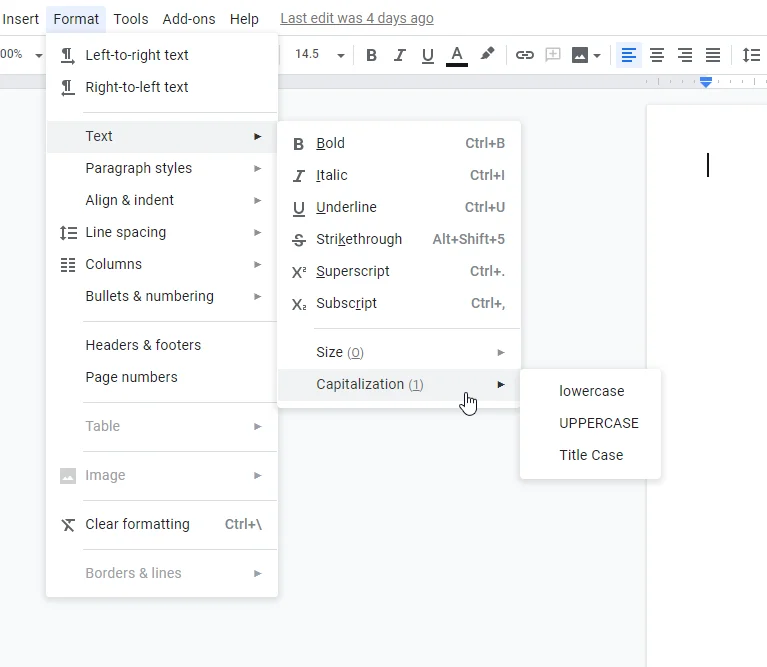
Enable Google Docs uppercase shortcut, lowercase, or title case
In Windows, there is a way to enable shortcuts in Google Docs, by using AnyCase App Free you can automatically integrate with 100s of programs to convert directly in-place, Google Docs and many others. In 3 min you can define your own shortcuts that would work in docs, and practically anywhere. You can use AnyCase App Free to perform unlimited case conversions when you need them.
- First step, download, and install AnyCase App Free.
- Now when AnyCase is active the shortcuts below are enabled. and you can define your own shortcuts and settings.
- What’s left is to select a text and use one of the shortcuts
The table below lists the default shortcuts that will be enabled in Google Docs, you can use them directly on the document. AnyCase Can help you in many other tasks as well, you can see a more detailed set of features here.
| Windows Shortcut (keys to press) | Action |
|---|---|
| Win+Alt+L | To convert selection to lowercase |
| Win+Alt+U | To convert selection to All Caps (UPPERCASE) |
| Win+Alt+T | To convert selection to Title Case |
| Win+Alt+S | To convert selection to Sentence case |
| Win+Alt+A | To convert selection to AlTeRnAtInG CaPs |
| Win+Alt+O | Opens main window with all the app's options |
When it comes to the question of how to change all caps to lowercase in Google Docs? it comes down to 2 options, changing to lowercase through the menu, or using an app to enable conversion shortcuts directly in your Google Docs.
The huge bonus of using AnyCase is that converting case will now be global, an action you can perform across windows in any program you’re using, with these shortcuts. practically anywhere on Windows. You can go to this page to download AnyCase and enable your global conversion shortcuts in Windows.
More productivity articles
- How To Change Language Windows 10, Before/After Typing
- How To Change Case In Excel Using A Formula Or Keyboard Shortcuts
- Title Capitalization Tool For Windows, Convert Directly Where You Type
- Caps Converter That Changes Your Selected Text Directly In Place
- Capitalize Letters In Google Sheets By Formula Or Shortcuts (cell ranges)
- How To Remove Extra Spaces In Excel Without A Formula