It’s a scenario we’ve all found ourselves in: typing away only to discover that the CapsLock key has been on for the entire time. Fortunately, AnyCase built-in CapsLock indicator is here to help, in Windows AnyCase can notify you whenever your CapsLock key is activated. In this article, we’ll guide you through the simple steps to turn on and off the caps lock indicator, so you never have to retype a paragraph due to accidental capitalization again.
How to Turn On the CapsLock Indicator
This instructions rely on the fact that you already have AnyCase App installed and ready to go, to turn the indicator on/off you will first need to have AnyCase App installed on your machine, you can get the latest version of AnyCase App, With the CapsLock indicatorfunctionality here for free.
Step 1: Open AnyCase Settings
To access the settings for AnyCase, you’ll need to open the AnyCase window. If you’ve previously closed this window, you can easily reopen it by going to the taskbar located at the bottom of your computer screen and clicking on the AnyCase app icon, And that will open the AnyCase App Window.
Step 2: Open The Settings Area, And Find The “Indicator” Tab
After installing AnyCase, the CapsLock indicator feature will be enabled by default. To confirm this, open the settings and look for the option labeled “Add a CapsLock indicator when CapsLock is on.” You should see a box beside this option that is already checked. To keep the feature enabled, leave the box checked and click “Save and Close.”
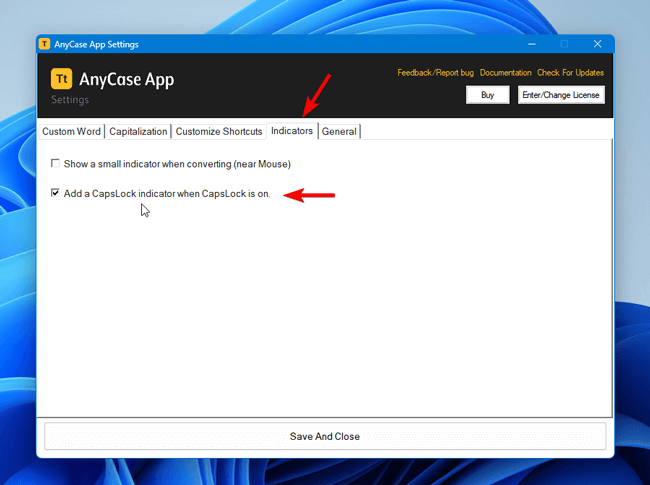
With the CapsLock indicator turned on, whenever you activate the CapsLock key on your keyboard, an immediate visual indicator will appear on your screen to inform you that the CapsLock key has been activated.
How to Turn Off the CapsLock Indicator
If you wish to disable the CapsLock indicator, you can easily do so in the setting area by following these steps:
- Open AnyCase settings, The gear icon at the bottom left of the AnyCase Window.
- Go to the “Indicators” tab, and uncheck the box beside the “Add a CapsLock indicator when CapsLock is on.”
- Click “Save and Close.”
- You’re done.
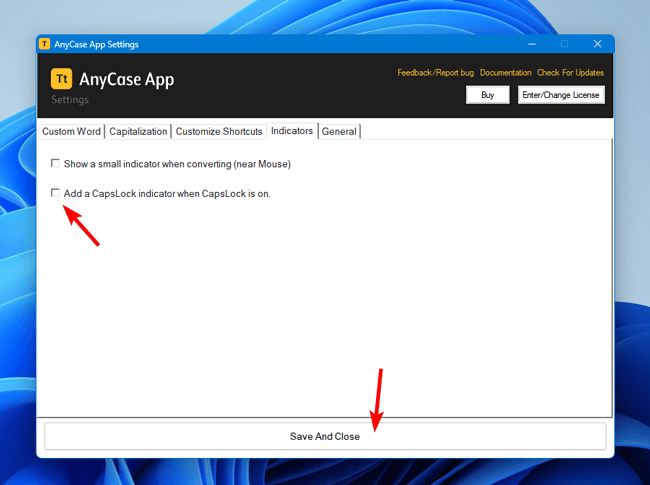
In summary, the AnyCase CapsLock indicator notifies you when your CapsLock key is active. This feature is enabled by default upon installation and is entirely optional. You can turn it off and on at any time in the settings area. Now it’s back to you, if you have any feedback about the feature do let us know.
