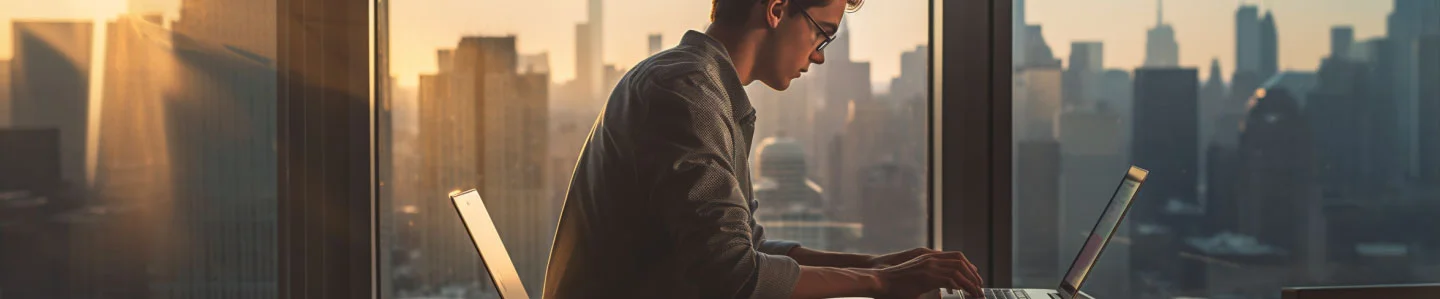When it comes to text editing in Sublime Text, you might find yourself in situations where you need to change the capitalization of text. Whether you’re a coder, note-taker, or document drafter, Sublime Text offers a range of built-in methods for changing text case. However, as a user who juggles multiple programs throughout the day, you may discover the need for more versatile and efficient solutions. In this article, we’ll explore the built-in ways to change text capitalization in Sublime Text and Even better ways to convert case across programs.
What Is Sublime Text?
Sublime Text is a text editor that people use for writing code, taking notes, or even drafting documents. It’s fast, easy to use, and highly customizable. You can add extra features through plugins and change its look with themes. Sublime Text is widely used by developers, programmers, and IT professionals.
What are the Built-in Ways to Change Text Capitalization in Sublime Text
In Sublime Text, changing text case is straightforward with these built-in methods:
- Lowercase Conversion: Ctrl + K, Ctrl + L
- Uppercase Conversion: Ctrl + K, Ctrl + U
- Title Case Conversion: Navigate to Edit -> Convert Case -> Title Case
- Swapping Case: Edit -> Convert Case -> Swap Case.
You can also create a custom keybinding like { “keys”: [“control+shift+m”], “command”: “swap_case” } in your user keybindings.
While the built-in methods in Sublime Text are useful for basic text case changes, you may find yourself needing more versatile and efficient alternatives during your workday. In the following sections, we’ll explore additional methods that cater to a wider range of text case conversion needs, enhancing your editing workflow in Sublime Text.
How Do You Change the Case of Text in any Sublime Text Field?
While the method above works, it has two issues. Sometimes, you need to capitalize text or perform case conversions in fields that are not supported by the options above. Additionally, as a Sublime Text user, you are more than aware of the number of programs you switch between throughout the day. The last thing you want is to worry or struggle with case changes. You need to select text and convert it directly in place, no matter the program you’re working on. That’s where you can use the AnyCase App to simply select any text and convert it to the case of your choice, converting case across programs:
Setting Up And Using AnyCase For Conversions Across Programs
- Download and Install the free AnyCase app
- Open Sublime Text and Select any editable text.
- Choose any of the conversion options from the AnyCase Window
- Your text will instantly change to the chosen case.
Alternatively you can use the shortcuts in the table below for easier conversion
| Windows Shortcut (keys to press) | Action |
|---|---|
| Win+Alt+L | To convert selection to lowercase |
| Win+Alt+U | To convert selection to All Caps (UPPERCASE) |
| Win+Alt+T | To convert selection to Title Case |
| Win+Alt+S | To convert selection to Sentence case |
| Win+Alt+A | To convert selection to AlTeRnAtInG CaPs |
| Win+Alt+O | Opens main window with all the app's options |
Why Sublime Text Users Love Using AnyCase
There are many reasons Sublime Text users adore AnyCase, here are some reasons that you might find useful as well:
- In-Place Conversions: AnyCase works directly in countless programs, including Sublime Text.
- Custom Capitalization: Keep certain words capitalized exactly as you want them.
- Global Shortcuts: Customizable shortcuts for quick case conversion across applications.
- Automatic Conversion: Automatically capitalizes proper nouns, such as brand names, personal names, and geographical terms.
- Punctuation Engine: Corrects over 30 common punctuation issues, streamlining the editing process.
- Multilingual Support: Converts text case in over 24 languages, enhancing usability for multilingual users.
Additional features like superscript/subscript conversion, quick replacement of characters or words, custom word capitalization, and the ability to paste in blocked web fields, We’ll upgrade the way you work with text in your workflow.
In conclusion, AnyCase offers unparalleled versatility for text case conversion in Sublime Text and other applications. Download and start using AnyCase now for a more efficient text editing experience.