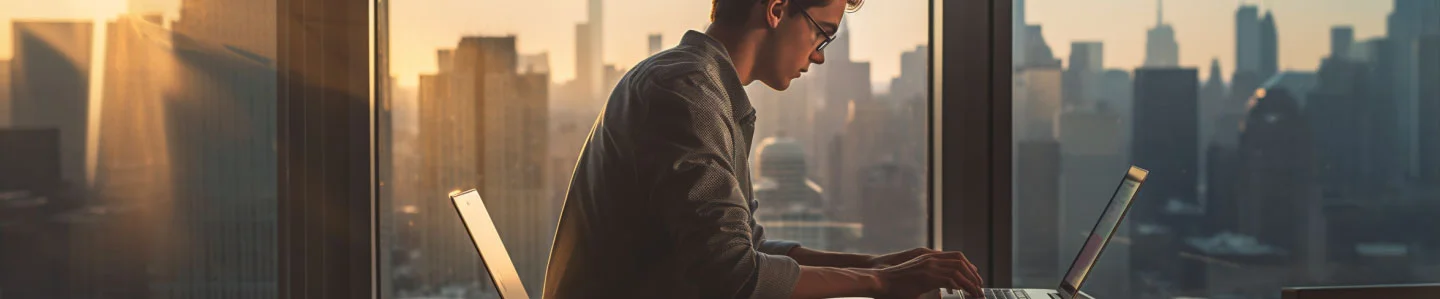
How To Change The Selected Text Case In DYMO LabelWriter, Enhance Your Labeling Efficiency
by Yaron Elharar (@YaronElharar)
Are you struggling with text formatting in DYMO LabelWriter? You’re not alone. Many users find themselves manually adjusting text cases, which can be time-consuming and inefficient. In this article, we’ll guide you through the simple yet effective ways to change text capitalization in DYMO LabelWriter and introduce you to the AnyCase App, a powerful tool that simplifies this process.
What Is DYMO LabelWriter?
DYMO LabelWriter, is a specialized labeling program developed by DYMO, a subsidiary of Newell Brands. It facilitates the creation and printing of various types of labels, including shipping labels, inventory tags, name badges, and file folder labels. The software is widely used by professionals like office administrators, warehouse managers, and retail staff who require efficient, accurate label printing solutions.

Built-in Ways to Change Text Capitalization in DYMO Label
Changing text capitalization in DYMO LabelWriter is done through the address Fixer. Here are the steps to follow:
- In the DYMO Label, go to the Edit menu and select ‘Preferences’.
- Within the Preferences, click on the ‘Address Fixer’ tab.
- Choose Capitalization Style: In the Address Fixer settings, you’ll find several options under ‘Address capitalization’. Select the one that suits your needs:
- Uppercase: Converts all address text to uppercase.
- Lowercase: Changes all address text to lowercase.
- Mixed Case: Capitalizes the first letter of each word in the address.
- After selecting your preferred capitalization style, click ‘Ok’ to close the Preferences dialog box and apply your changes.
To Add Capitalization Exceptions:
If you have specific capitalization needs that don’t fit the standard options, you can add exceptions:
- Just like before, start by selecting ‘Preferences’ from the Edit menu.
- Go to the ‘Address Fixer’ tab.
- Here, you can input your custom capitalization rules to override the default settings.
- Once you’ve added your exceptions, click ‘Ok’ to save these preferences.
Customizing text capitalization in DYMO LabelWriter is straightforward, but using the AnyCase App adds significant advantages. It allows you to perfectly control mix case conversion. It’s a faster alternative to DYMO’s built-in method. Moreover, when you’re dealing with labels, remember that DYMO LabelWriter isn’t the only program you’re using. Having the ability to control case in practically every program significantly speeds up your work.
How to Use AnyCase App to Change Capitalization in DYMO LabelWriter
Enter the AnyCase App, a game-changer for DYMO LabelWriter users. This versatile tool allows you to change text case directly within the DYMO software, saving you time and enhancing your productivity. Here’s how to get started:
- Download and install the free AnyCase App .
- You’re ready to go, open DYMO Labelwriter, Select all, or part of the text on your label where the capitalization needs to be changed.
- Choose one of the options from the AnyCase App Interface.
- The text case will immediately change in-place according to your choice.
- Done
Note that you can change the case of any editable field in DYMO Labelwriter, Not only in the label field itself. which is awesome. The whole process is even faster if you use one of AnyCase App default shortcuts from the table below, plus you can also define your own.
| Windows Shortcut (keys to press) | Action |
|---|---|
| Win+Alt+L | To convert selection to lowercase |
| Win+Alt+U | To convert selection to All Caps (UPPERCASE) |
| Win+Alt+T | To convert selection to Title Case |
| Win+Alt+S | To convert selection to Sentence case |
| Win+Alt+A | To convert selection to AlTeRnAtInG CaPs |
| Win+Alt+O | Opens main window with all the app's options |
Why DYMO LabelWriter Users Love using AnyCase App
- Global Case Conversion: During the day, you’re not only working in the DYMO LabelWriter. AnyCase works across various applications; in fact, it supports countless programs natively. You’ll never need to rewrite just to change the case of text.
- Configurable Shortcuts: Customize your keyboard shortcuts for quick case changes.
- Enhanced Capabilities: Offers advanced features like automatic capitalization of brand names and punctuation correction.
- Versatility: Supports various text case styles, including uppercase, lowercase, title case, sentence case, and more.
- Multi-language Functionality: Supports over 24 languages for versatile case switching.
To sum it up, AnyCase is your comprehensive solution for controlling case conversion across programs. Whether you’re converting in a mixed field in DYMO LabelWriter or using an older version that lacks this functionality, AnyCase has you covered. Download the latest version of AnyCase [here] for a more efficient text editing experience.