
How To Change The Case Or Capitalization Of Selected Text In Obsidian
by Yaron Elharar (@YaronElharar)
Obsidian serves as a brainstorming and idea-linking hub, much like a detective’s spare room for piecing together clues. However, if you’re struggling with something as simple as changing text cases, this article will guide you through the quickest way to do it in Obsidian.
What Is Obsidian?
Obsidian is a versatile note-taking and knowledge management application designed to help users across many professions create, organize, and interlink their notes in a unique digital workspace. Obsidian utilizes a local-first approach to data storage. Your notes are saved on your device, ensuring maximum data privacy. Obsidian is popular with data scientists, software engineers, academics, lawyers, product managers, and other knowledge workers.
Built-in Ways to Change the Case of Text in Obsidian Fields
People who use Obsidian have been asking for a way to change how letters are capitalized in the app easily. But so far, Obsidian doesn’t have this feature. If you want to change the way letters look in your text, you’ll need to use another program like Microsoft Word to do it.
How to Use Microsoft Word to Change Capitalization in Obsidian
- Select the text whose case you want to change.
- Open MS Word and paste the text into a new document.
- Press SHIFT+F3 to toggle the text case, or go to Home > Change Case in MS Word and choose from the options in the drop-down menu.
- Copy the text from Word and paste it into Obsidian.
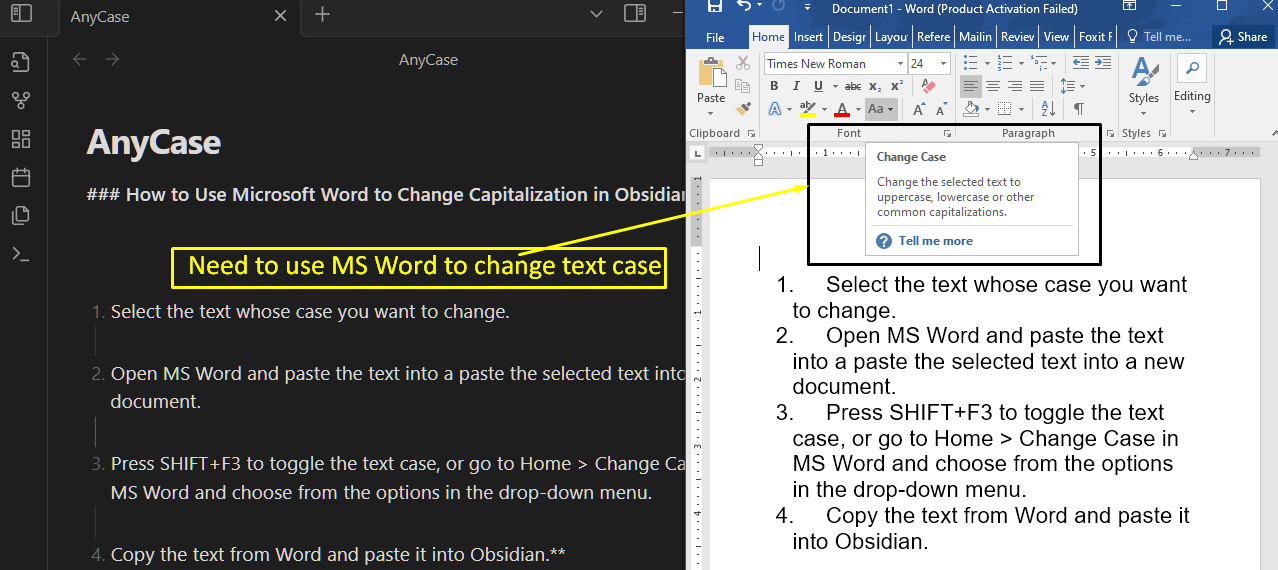
Using MS Word to change text cases in Obsidian can be cumbersome and disrupt the note-taking flow. You may want to try using AnyCase instead. It lets you change text cases without leaving Obsidian, making the process quick and seamless.
How to Change Text Capitalization in Obsidian with AnyCase
At its core, AnyCase is a Windows-based app designed to change the capitalization of text. It streamlines the often tedious process of adjusting text cases within Obsidian. To use AnyCase, follow these steps:
- Download AnyCase and install it.
- Open Obsidian and navigate to the line of text whose case you want to change.
- Select the text.
- Select your desired text case from the AnyCase pop-up window.
- That’s all. The highlighted text will automatically switch to your chosen text case.
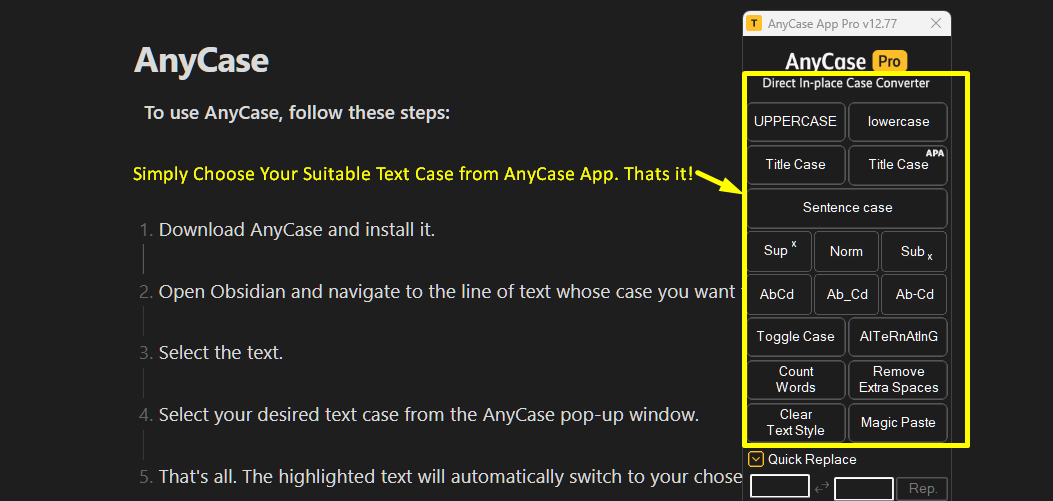
Alternatively, you can skip these steps and use the AnyCase shortcuts in the table below.
| Windows Shortcut (keys to press) | Action |
|---|---|
| Win+Alt+L | To convert selection to lowercase |
| Win+Alt+U | To convert selection to All Caps (UPPERCASE) |
| Win+Alt+T | To convert selection to Title Case |
| Win+Alt+S | To convert selection to Sentence case |
| Win+Alt+A | To convert selection to AlTeRnAtInG CaPs |
| Win+Alt+O | Opens main window with all the app's options |
There are more reasons why Obsidian users love using AnyCase, some of them are
Specialized Text Cases: AnyCase offers more than just the usual Title Case and other standard text styles. It also includes options like snake-case and kebab_case, which can be particularly useful for specific tasks you may want to perform in Obsidian.
Custom Words: If you have specific words that you frequently use in your Obsidian workspace, you can save them in AnyCase. Then, you can easily access and use those words whenever needed.
Quick Replace:AnyCase also includes a handy ‘quick replace’ function. This feature allows you to swiftly replace words or characters within your selected text. For instance, you can replace every space with an underscore, or substitute one word for another. This is especially useful in scenarios where Obsidian’s native “find and replace” functionality might not be available.
Context Menu: If you’d prefer not to use the AnyCase window or shortcuts, you can access its features directly from its context menu using Ctrl+{Mouse right click}. This key combination will open a drop-down window that shows you all the text case options to the right of your mouse pointer.
In wrapping up, mastering text capitalization in Obsidian is key to keep your flow while you’re working. You don’t want to get stopped on repetitive tasks. While Obsidian lacks a built-in feature for text cases, the article provides two solutions, one manual and one automatic. Microsoft Word offers a functional workaround, but for a seamless approach, using AnyCase with its integration allows you to directly adjust text cases within the Obsidian workspace. You can download AnyCase and give it a try in Obsidian now. The latest version can be found here!