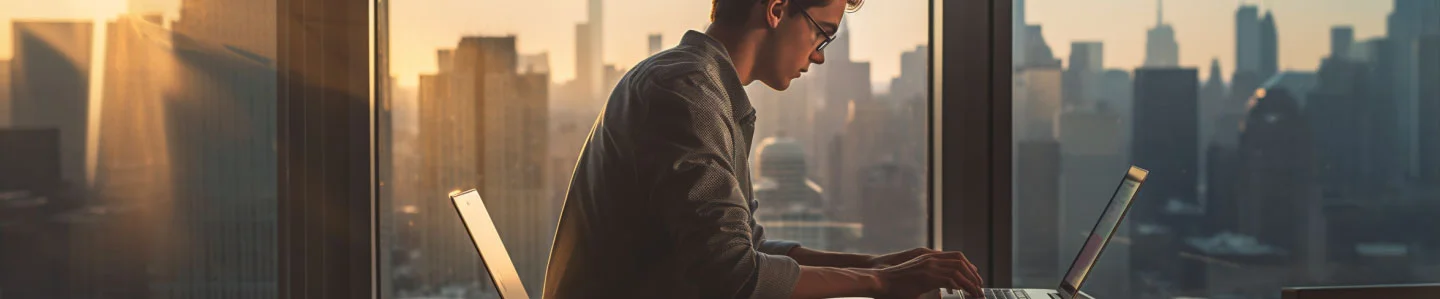
How To Change The Capitalization, Or Case Of Selected Text In Notion
by Yaron Elharar (@YaronElharar)
Knowing how to change capitalization in Notion’s can significantly affect how much time you spend completing tasks. This article is your go-to guide for mastering capitalization in Notion, an often-overlooked feature. In this article you will be going through easy-to-follow steps and shortcuts to do just that.
What Is Notion?
Notion is a software that provides a single space where users can think, write, and plan. It is designed to combine various programs a business might use for functions like HR, sales, and product planning in a single hub. Notion is a complex and all-in-one tool that can be used for a variety of purposes, such as note-taking, idea-organizing, project management, and personal life organization. It uses simple templates that let users add or remove features, and remote workers can easily collaborate on notes, databases, calendars, and project boards. People use Notion to organize their personal lives, track their meditation habits, weekly schedules, water intake, and share grocery lists. Businesses use Notion across sales, marketing, product, and engineering. Notion is used by individuals, teams, and companies of all sizes.

How to Change Capitalization in Notion Fields
Notion doesn’t offer built-in text tools specifically for changing text capitalization. However, you can work your way around this using Microsoft Word. Here’s how to use Word to change capitalization in Notion:
- In Notion, select the text whose case you need to change.
- Open MS Word and paste the text into a new document.
- Select the text.
- In Word, go to Home > Change Case.
- Choose the text case you need from the available options.
- Copy the text and paste it back into Notion.
Alternatively, you can use AnyCase to change the case of text in Notion.
How to Directly Change the Case of Text in any Notion Field
Changing text in Notion should be quick and easy, letting you focus on your more important tasks. That’s exactly what AnyCase does for you. It works with Notion so you can change text the way you want it, fast and without hassle.
Use AnyCase with Notion for Free
To use AnyCase to change the case of text in Notion for free, follow these steps:
- Download and install AnyCase.
- In Notion, select the text whose case you want to change.
- Choose your desired text case from the AnyCase pop-up window.
- That’s all. The highlighted text will automatically switch to your chosen text case.
Even after closing the AnyCase pop-up window, you can still use these shortcuts to change text capitalization in Notion:
| Windows Shortcut (keys to press) | Action |
|---|---|
| Win+Alt+L | To convert selection to lowercase |
| Win+Alt+U | To convert selection to All Caps (UPPERCASE) |
| Win+Alt+T | To convert selection to Title Case |
| Win+Alt+S | To convert selection to Sentence case |
| Win+Alt+A | To convert selection to AlTeRnAtInG CaPs |
| Win+Alt+O | Opens main window with all the app's options |
Here are some more reasons why Notion users enjoy using AnyCase:
Shortcuts: You can create your own shortcuts for different case options in AnyCase. The shortcuts work anywhere in Notion. Using these shortcuts, you’ll be able to change text capitalization faster.
Punctuation Correction: AnyCase can detect and fix punctuation mistakes in your notes and wikis on Notion. This helps to improve the accuracy of your writing and make it easier to understand.
Counts Words: If you need to count the number of words in a Notion field, simply select the words and AnyCase will count them for you.
Multilingual Support: Notion supports about 7 languages, all of which are also supported by AnyCase. This means you can enjoy all AnyCase benefits on Notion, regardless of which language you’re working in.
Multiple Text Cases: AnyCase has enough text case options to suit any task you want to perform on Notion. For example, while writing code, you can use snake_case. When typing your notes, you could use Sentence case, lowercase, or Title Case.
To sum it up, AnyCase is user-friendly and fast, saving time and effort when changing capitalization in Notion. Whether you’re working on a solo project or collaborating with a team, it could help you seamlessly go through capitalization options without leaving Notion. Give the latest version of AnyCase App a try here.