For Floorp Browser users who prefer the convenience of managing tasks directly in their browser, the ability to alter text cases can be a significant enhancement to your workflow. This article is designed to guide you through changing text cases in Floorp so that your browsing experience remains as convenient as possible.
What Is Floorp?
Floorp is a web browser that focuses on privacy and user control while surfing the internet. Developed to provide an alternative to mainstream browsers, Floorp is built on the same engine as Firefox, offering a familiar user experience to those accustomed to Mozilla’s popular browser. It includes features like tracking protection and the ability to control the information shared with websites, aiming to keep personal data secure and minimize digital footprints. Floorp is open-source, so you can either download it as it is or build your version of Floorp from its source code.
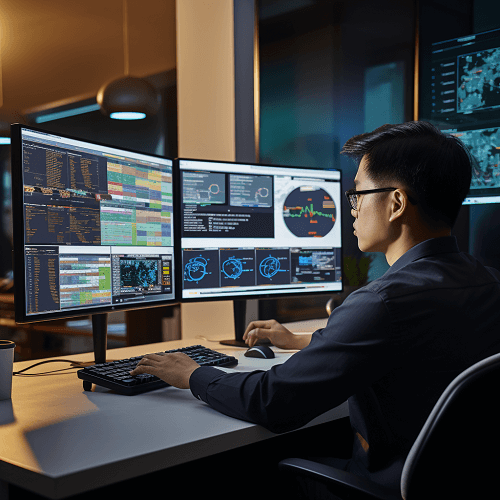
Built-in Ways to Change the Capitalization in Floorp
Unfortunately, Floorp, the firefox-based web browser, does not have built-in features specifically for changing text capitalization. However, users can still achieve this functionality through firefox extensions that Floorp supports, although using add ons extensions to perform this action will require giving the extension “Access your data for all websites” , Two popular options are the Change Case Extension and the TitleCase Extension.
How to Change Text Capitalization in Floorp with directly in-place
In this section, we will go over how to change case both in and out of the Floorp Browser by using AnyCase App, a case conversion software built to run on Windows. The winning difference between AnyCase and the two options we talked about before is that AnyCase operates across applications throughout the Windows operating system, including the Floorp browser, even inside VM environments. This means that it can automatically change the case of selected text right within the app where the text is. No need to copy the text from that app and paste it into AnyCase. Here’s how to change the case of text in Floorp using AnyCase:
- Download AnyCase App (Free & unlimited use)
- On Floorp, select the text whose case you want to change.
- Choose your desired text case from the ones in the AnyCase window.
- The chosen case will immediately apply to the selected text.
You can even skip these steps by using AnyCase shortcuts, some of which are in the table below.
| Windows Shortcut (keys to press) | Action |
|---|---|
| Win+Alt+L | To convert selection to lowercase |
| Win+Alt+U | To convert selection to All Caps (UPPERCASE) |
| Win+Alt+T | To convert selection to Title Case |
| Win+Alt+S | To convert selection to Sentence case |
| Win+Alt+A | To convert selection to AlTeRnAtInG CaPs |
| Win+Alt+O | Opens main window with all the app's options |
Final Thoughts
Changing text case in the Floorp browser doesn’t have to be a challenge. While Floorp itself doesn’t offer built-in capitalization features, you have options at your disposal. Whether you choose to use browser extensions or opt for a more versatile solution like AnyCase App, you can easily manage text case across your browsing experience. AnyCase App stands out by offering system-wide capitalization control, allowing you to change text case not just in Floorp, but in any application on your Windows system. Remember, the free version of AnyCase App includes free unlimited use for the features we’ve discussed, making it a convenient choice for your text case needs. By incorporating these tools into your workflow, you can enhance your productivity and ensure your text always appears exactly as you intend, regardless of where you’re working in Floorp or beyond.
