Struggling with inconsistent text cases in the UPS Worldship Software? You’re not alone. Many professionals find themselves manually adjusting text cases, which can be time-consuming and prone to errors. This article will introduce you to a game-changing solution: the AnyCase App. We’ll explore what UPS Worldship is, the lack of built-in text case conversion features, and how AnyCase App can fill this gap, improving your efficiency and accuracy. By the end of this article you’ll be able to convert case directly in UPS Worldship Quickly, and easily.
What is UPS Worldship Shipping Software?
Before we delve into the solution, let’s quickly understand what UPS Worldship Software is. UPS Worldship is an essential tool for logistics and shipping operations, designed for businesses of various sizes. This software enhances shipping processes with features like shipment tracking, cost calculation, and transit times. It’s predominantly used in the logistics and e-commerce sectors, whether you’re a logistics coordinator, warehouse manager, shipping and receiving supervisor, e-commerce specialist, or a supply chain analyst this is your go to program every day.
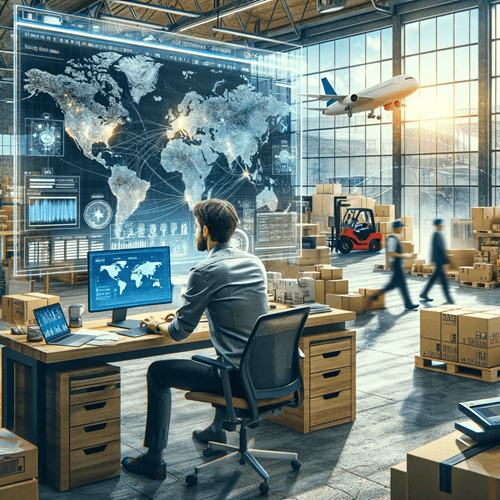
Built-in Ways to Change Text Capitalization in UPS Worldship Shipping Software
Currently, the UPS Worldship Software does not offer built-in features for text case conversion. This absence can be challenging when handling shipping labels or documentation that requires consistent text formatting. However, not all is lost, as you can still change capitalization directly in-place in the software without leaving the program. Let’s go over that solution below.
How To Change The Selected Text Case In UPS Worldship
Here’s where AnyCase App comes to your rescue. AnyCase fully supports the UPS worldship Software, making it possible to convert your selected text case directly in UPS Worldship, follow these steps:
- Download AnyCase App (Free & unlimited use)
- In UPS Worldship, select the text you wish to convert.
- Use AnyCase App shortcuts, like Win+Alt+U for uppercase, to instantly change the select text case right in-place.
- Done. The selected text will immediately switch to the chosen case.
AnyCase App Allows for multiple ways to change the case of text in UPS worldship, you can use the AnyCase App Interface, one of the shortcuts from the table on this page (customizable), or the context menu.
| Windows Shortcut (keys to press) | Action |
|---|---|
| Win+Alt+L | To convert selection to lowercase |
| Win+Alt+U | To convert selection to All Caps (UPPERCASE) |
| Win+Alt+T | To convert selection to Title Case |
| Win+Alt+S | To convert selection to Sentence case |
| Win+Alt+A | To convert selection to AlTeRnAtInG CaPs |
| Win+Alt+O | Opens main window with all the app's options |
Final Thoughts
As we’ve explored, the UPS Worldship Software is a powerful tool for shipping and logistics, but it lacks built-in text case conversion features. This is where AnyCase App steps in to fill the gap, offering you a seamless solution to change text case directly within UPS Worldship. By utilizing AnyCase App’s shortcuts, custom word capitalization, and multi-language support, you can significantly speed up your efficiency and accuracy when managing shipping labels and documentation. Remember, the free version of AnyCase App includes unlimited use in UPS Worldship. Whether you’re handling domestic shipments or navigating international logistics, having the ability to quickly adjust text case can save you from a lot of retyping.
