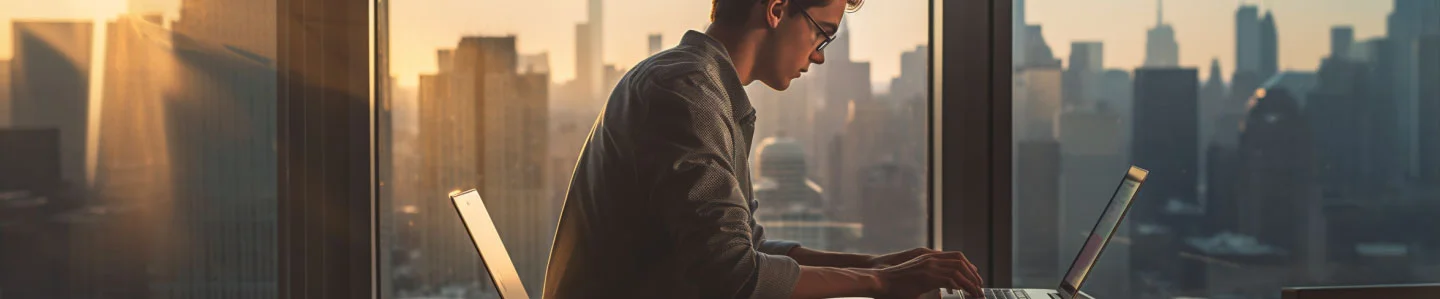
How To Change Text Capitalization In Lacerte Tax, A Quick And Easy Guide
by Yaron Elharar (@YaronElharar)
If you use Lacerte Tax, you already have a lot of numbers on your plate to crunch. Switching the case of text in your client list is the last thing you want to worry about. Yet sometimes you need to change the text capitalization. In this article, Will go over multiple ways to change case in Lacerte Tax
What Is Lacerte Tax?
Lacerte Tax is a professional tax preparation software developed by Intuit, the same company behind other financial software like QuickBooks and TurboTax. Designed to cater to the needs of tax professionals and accounting firms, Lacerte tax aim is to streamline the tax preparation process through a range of robust features, including comprehensive error-checking, time-saving data entry, and integration with other financial software.
Now that we got that out of the way let’s focus on how you Convert the text case in Lacerte. There are two options one Is to select any text and immediately convert it in place, and the other one using the Lacerte Tax interface.

What Are the Available Ways to Change Capitalization in Lacerte Tax?
Lacerte Tax comes with a way to change the text capitalization to uppercase, and the process goes like this:
- Go to Settings and select Options.
- Select the Tax Return tab.
- Locate the Tax Return Options section.
- Locate the field Text Style.
- Using the Using the drop down menu you should have two options
- Upper case
- Mixed case
- Click OK.
If you just want to change the capitalization of selected text, say for example, to uppercase, or convert it to sentence case or lowercase if it’s already in uppercase, you can simply select the text and convert it directly in place. That’s what we’re going to talk about next.
How Do You Change The Case Of Any Selected Text In Lacerte Tax?
As you’ve noticed, the steps outlined above require the interface and is not available for every field you’re working in, when you want to change text capitalization directly in place in Lacerte Tax (Mixed case fields, or input fields for example),The easiest way is to use AnyCase App Free which is compatible with even the latest versions of Lacerte Tax, including the 2021 and 2022 versions.
Let’s start converting select a text directly:
- Download AnyCase App (Free & unlimited use)
- Now when AnyCase is active the shortcuts in the table are enabled. (you can define your own shortcuts and settings)
- Select any editable text in Lacerte Tax and use one of the shortcuts in the table.
- Voila! you just converted the text.
Final Thoughts
As you’ve seen, changing text capitalization in Lacerte Tax doesn’t have to be a hassle. While the software offers built-in options, they may not always be the most convenient. That’s when AnyCase App comes in handy, offering you quick, efficient ways to modify text case across not just Lacerte Tax, but numerous Windows applications.
Table of built-in shortcuts available in AnyCase App
| Windows Shortcut (keys to press) | Action |
|---|---|
| Win+Alt+L | To convert selection to lowercase |
| Win+Alt+U | To convert selection to All Caps (UPPERCASE) |
| Win+Alt+T | To convert selection to Title Case |
| Win+Alt+S | To convert selection to Sentence case |
| Win+Alt+A | To convert selection to AlTeRnAtInG CaPs |
| Win+Alt+O | Opens main window with all the app's options |
Remember, the free version of AnyCase App includes unlimited use in Lacerte Tax, making it a valuable addition to your toolkit. Whether you’re dealing with client names, addresses, or any other text fields, you now have the knowledge and tools to manage text capitalization effortlessly, allowing you to focus on what truly matters – providing top-notch tax services to your clients.